Excel Spreadsheets
Make accessible Excel Spreadsheets using the built in accessibility checker
- Microsoft Office: Rules for the Accessibility Checker
- Microsoft Office: Use the Accessibility Checker on your Windows desktop to find accessibility issues
Adding Accessible Elements in Excel Spreadsheets
Adding Table Headers in Excel
Use headers in an existing table
Specify a header row in a block of cells marked as a table.
-
Position the cursor anywhere in a table.
-
On the Table Tools Design tab, in the Table Style Options group, select the Header Row check box.
-
Type column headings.
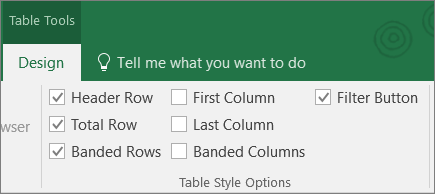
Add headers to a new table
Specify a header row in a new block of cells you are marking as a table.
-
Select the cells you want to include in the table.
-
On the Insert tab, in the Tables group, select Table.
-
Select the My table has headers check box.
-
Select OK.
Excel creates a header row with the default names Column1, Column2, and so on -
Type new, descriptive names for each column in the table.
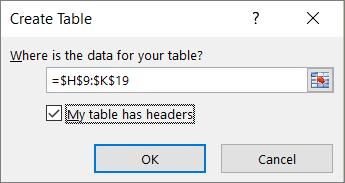
Instructions from support.office.com
Alternative Text in images for Excel Spreadsheets in Microsoft Office Excel
-
Right-click the shape, picture, chart, border of the SmartArt graphic, or other object, and then click Size and Properties.
-
Click the Alt Text tab, and then in the Alternative text box, enter your text.
Instructions from support.office.com
Adding Links to Word Documents, Excel Spreadsheets, Powerpoint Documents, and Outlook Messages
This text is from “Create or edit a hyperlink” on support.office.com, please read the full documentation through this link.
Applies To: Excel 2016, Word 2016, Outlook 2016, PowerPoint 2016, Office 2016, Excel 2013, Word 2013, Outlook 2013, PowerPoint 2013, Excel 2010, Word 2010, Outlook 2010, PowerPoint 2010, Excel 2007, Word 2007, Outlook 2007, PowerPoint 2007, Office 2007, Office 2010, Excel Starter 2010, Word Starter 2010, Office 2013
The fastest way to create a basic hyperlink in an Office document is to press ENTER or the SPACEBAR after you type the address of an existing webpage, such as http://www.contoso.com. Office automatically converts the address into a link.
In addition to webpages, you can create links to existing or new files on your computer, to email addresses, and to specific locations in a document. You can also edit the address, display text, and font style or color of a hyperlink.
Create a hyperlink to a location on the web
- Select the text or picture that you want to display as a hyperlink.
- On the Insert tab, click Hyperlink button
 .
.
You can also right-click the text or picture and click Hyperlink on the shortcut menu. - In the Insert Hyperlink box, type or paste your link in the Address box.
Note: If you don’t see the Address box, make sure Existing File or Web Page is selected under Link to.Optionally, type different display text for your link in the Text to display box.Note: If you don’t know the address for your hyperlink, click Browse the Browse the Web button to locate the URL on the Internet and copy it.
to locate the URL on the Internet and copy it.
Optional: To customize the ScreenTip that appears when you rest the pointer over the hyperlink, click ScreenTip in the top-right corner of the Insert Hyperlink dialog box and enter the text you want.
Lists in Excel Spreadsheets
You cannot make an accessible bullet-ed list that a screen reader will read. You can add bullet characters in Excel but those will not be read as a list.
Forms
Although it is possible to create forms in Microsoft Excel Spreadsheet Documents, we strongly recommend not using word doc, excel, outlook, or pdf forms, but rather using web based forms instead for security and accessibility reasons. Please read this section about forms from our help site top learn more about forms and making them on our website.